In this step-by-step guide, we explore the crucial role of RAM in enhancing video editing performance. We will help you understand the importance of selecting the optimal amount of RAM for your video editing build, enabling you to make informed decisions to create a smooth and efficient editing experience.



What is the Recommended RAM Capacity for 4K Video Editing? – Spotlight on Patriot Viper Steel RAM
Understand the RAM requirements of your video editing software
Research the recommended RAM specifications of the video editing software you intend to utilize. Look up the minimum and recommended RAM requirements for programs such as Adobe Premiere Pro or DaVinci Resolve to understand what your system needs to run these applications smoothly.
Compare the RAM specifications provided by different software and choose the one that aligns with your editing needs. By looking at these requirements, you can ensure that your computer has enough memory to handle the demands of the video editing software you plan to use.
Consider the type of video editing projects you will handle
Understand the complexity and size of your video editing projects by analyzing the resolution of the videos, the number of effects, and layers involved. For example, if you are working on a wedding video shot in 4K resolution with multiple transitions, color corrections, and overlay effects, you will need a computer with sufficient RAM to handle the processing demands of these elements. Assess your typical projects to gauge the level of complexity you usually work with.
Evaluate the performance of your current editing setup by editing a sample project that closely resembles the complexity and size of your usual tasks. Import high-resolution footage, apply effects, and stack multiple layers to simulate a real-world editing scenario. Notice any lag or slowdowns in the editing process, which may indicate that your current RAM capacity is insufficient for handling larger projects effectively. By testing your system with representative projects, you can determine the RAM requirements necessary for smooth video editing performance.
Calculate the optimal RAM capacity for your needs
Calculate the total RAM capacity needed based on the requirements of your video editing software and the complexity of your projects. Aim to have enough RAM to prevent lags, reduce rendering times, and maintain efficient editing workflows. Start by checking the recommended RAM specifications of your video editing software. Usually, software like Adobe Premiere Pro or DaVinci Resolve will have minimum and recommended RAM requirements listed on their official websites. Take note of the recommended RAM capacity specified for smooth performance.
Next, assess the complexity of your video projects. Determine the size of the video files you typically work with, the number of layers and effects you use, and the resolution of your projects. For example, if you frequently edit 4K videos with multiple layers and effects, you will require more RAM to handle the processing load efficiently. Add up the RAM requirements from your software specifications and the estimated RAM needed based on your project complexity. Ensure that the total RAM capacity meets or exceeds this calculated sum to ensure a lag-free editing experience and faster rendering times. Remember, having extra RAM beyond the minimum requirements can also future-proof your system for more demanding projects down the line.
Factor in future scalability and multitasking
Consider future growth in your video editing projects by selecting RAM that supports scalability. Opt for higher RAM capacity to ensure smooth editing performance as your projects become more complex. This will allow you to handle larger video files and more intricate editing tasks without experiencing lag or delays.
To enhance multitasking capabilities while editing, prioritize RAM with higher speeds and lower latency. This will enable you to work on multiple editing tasks simultaneously without compromising efficiency. By choosing RAM that supports multitasking, you can seamlessly switch between different editing tools and processes, boosting your overall productivity. Investing in RAM that caters to both scalability and multitasking will future-proof your video editing setup and ensure a seamless editing experience as your projects evolve.
Select the RAM speed and configuration
Choose the appropriate RAM speed and configuration that is compatible with your motherboard and processor. Check your motherboard’s specifications to find out the maximum supported RAM speed. Make sure the RAM speed you select does not exceed this limit. To do this, look for the compatible RAM speeds in the motherboard’s manual or on the manufacturer’s website. Selecting RAM modules with higher speeds can enhance your system’s performance, especially for tasks that demand a lot of memory bandwidth, such as gaming or video editing.
When choosing RAM configuration, consider your system’s capabilities. Check how many RAM slots your motherboard has and whether it supports single or dual-channel configurations. Ensure that you install RAM sticks in the correct slots to take advantage of the dual-channel feature, which can improve memory performance. Make sure the total capacity and configuration (e.g., 2x8GB or 2x16GB) align with your usage needs. Always refer to your motherboard’s manual for guidance on the optimal RAM configuration for your specific setup.
Choosing the Right RAM Capacity
In conclusion, choosing the correct amount of RAM is crucial for a smooth video editing experience. It’s essential to strike a balance between software demands, project intricacy, future scalability, and system compatibility to ensure optimal performance. By carefully considering these factors, you can build a video editing setup tailored to meet your specific needs and achieve the best results.
Essential Tools List
Memory Matters: Expert Advice
Optimizing Your System Configuration for Maximum Editing Power
- Start by reading the guide thoroughly to understand the step-by-step instructions
- Make a list of all the components and tools you will need before starting the build
- Take your time and follow each step carefully to ensure everything is installed correctly
- Don’t hesitate to reach out to online forums or communities for help if you encounter any challenges during the build process
- Once you have completed the build, test the performance of your PC with some video editing tasks to make sure everything is running smoothly
PC Building Tips for Video Editing
When selecting a power supply for a video editing PC build, several considerations should be made to ensure optimal performance. Firstly, it’s essential to choose a power supply with sufficient wattage to support the components in the system adequately. Video editing PCs typically require more power due to high-performance CPU, GPU, and multiple storage drives.
Additionally, consider the efficiency rating of the power supply. A higher efficiency rating, like 80 Plus Bronze, Silver, Gold, or Platinum, means the power supply wastes less electricity as heat and can help reduce energy costs in the long run.
Modularity is another crucial factor to consider. Modular power supplies allow you to connect only the cables you need, improving airflow and cable management inside the PC case.
Lastly, ensure the power supply has all the necessary connectors for your components, including the motherboard, CPU, GPU, and storage drives. This will prevent compatibility issues and ensure all parts of your video editing PC receive power efficiently.
Yes, there are specific peripherals that are recommended for a video editing setup to enhance efficiency and productivity. Some commonly recommended peripherals include a high-resolution monitor for precise color grading and detail work, a powerful graphics card for smooth playback and rendering, a comfortable and ergonomic keyboard and mouse for extended editing sessions, external storage or RAID setup for storing large video files, and a high-quality audio setup for accurate sound editing. Additionally, a graphic tablet can be beneficial for precise editing tasks such as masking and retouching. These peripherals can help streamline the video editing process and improve the overall quality of the final product.
For optimal video editing performance, a processor with multiple cores and high clock speed is recommended. Processors from Intel’s Core i7 or Core i9 series, or AMD’s Ryzen 7 or Ryzen 9 series are popular choices among video editors due to their strong performance in handling demanding video editing tasks. Additionally, having a processor with a good amount of cache memory can also enhance video editing performance.
The graphics card plays a crucial role in video editing by handling tasks like rendering, playback, and effects processing. A powerful graphics card with dedicated VRAM (video memory) can significantly improve editing performance, especially when working with high-resolution videos or adding complex effects.
When choosing a graphics card for video editing, consider factors like VRAM size, CUDA cores (for NVIDIA cards), OpenCL support (for AMD cards), and overall performance benchmarks. It’s also important to ensure compatibility with your editing software and system requirements.
Ultimately, selecting the right graphics card for video editing depends on your specific needs, budget, and the level of editing you’ll be doing. Prioritize a card that can handle your desired editing tasks efficiently while staying within your budget.
For a high-performance video editing PC, it is recommended to have at least 32GB of RAM. This amount of RAM allows for smoother editing processes, faster rendering times, and the ability to work with large video files without experiencing lag or performance issues.
For high-performance PC video editing, professional editing software like Adobe Premiere Pro, DaVinci Resolve, and Final Cut Pro are widely considered to be the best choices. These programs offer advanced features, flexibility, and optimization for powerful computers. Each software has its own strengths, so we recommend trying out demos or free versions to see which one fits your needs and workflow best.
Using a dedicated video editing monitor offers several benefits. These monitors typically have higher resolutions and color accuracy compared to regular monitors, allowing for more precise editing and a more accurate representation of colors. They often have features like wider color gamuts and high dynamic range support, which are essential for professional video editing. Additionally, dedicated video editing monitors usually have better viewing angles and color consistency, ensuring that your work looks consistent across different devices. Overall, a dedicated video editing monitor can greatly enhance the quality and accuracy of your editing work.

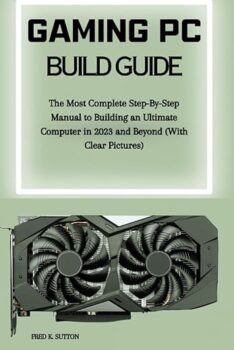







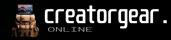
This article provides a comprehensive guide on selecting RAM for video editing, great job!
Has anyone tested the optimal RAM amount for 4K video editing specifically?
The tips on balancing RAM with other components are valuable for building a video editing PC.
It would be interesting to see a breakdown of RAM usage across different video editing software.
Could you include more details on how RAM capacity affects rendering times?
I wish there was a section discussing how RAM speed impacts editing performance.
Overall, a solid article that sheds light on a crucial aspect of video editing setups.
I found the comparison between different RAM sizes very helpful in making my decision.